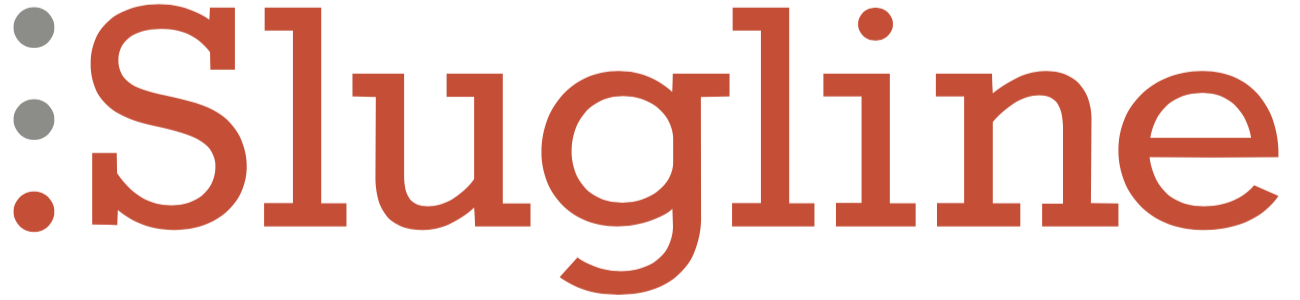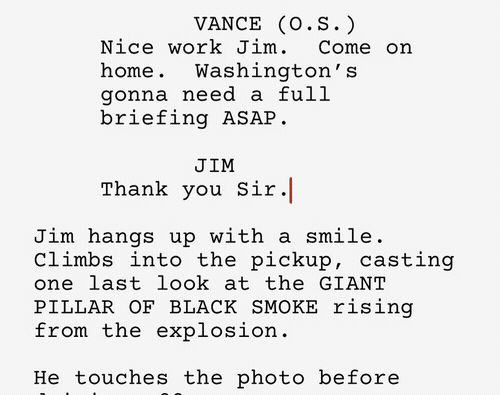Today we released Slugline 2, a massive update to the original Slugline for Mac.
Slugline 2 has a ton of new features, a new pricing model that includes a free option, and, well, is the reason you haven’t heard much from us in a while. We are very excited to finally share our hard work with you.
TLDR
Slugline 2 is a new app that replaces the old Slugline for Mac. It has a slick new UI, which includes a lovely dark mode. Big new features include:
- A drag-and-drop outline
- An awesome new timeline
- Color-coded notes
- Final Draft import/export
- Live Compare for tracking changes
Maybe the most important new feature is the price: Slugline 2 is a free download, and works without watermarks or limitations until you pass page six, at which point you can upgrade to Unlimited Writing.
All this without changing what made the original Slugline so beloved: Slugline 2 is easy to use, free from distractions, and based entirely on the plain-text Fountain screenplay format.
A Paid Update, a Free Download, and a Launch Special
Slugline 2 is a new app, which means that it’s effectively a paid update if you bought the original Slugline.
You can try Slugline 2 for free. If you want to go beyond the six-page free limit, you can upgrade to Unlimited Writing via an in-app purchase of $49.99 USD.
If all you write are short films, you may never need to upgrade! That’s entirely cool with us.
As a thank-you to existing Slugline writers, we have marked that down to $39.99 USD (20% off) for the first week only. This is the closest thing to an upgrade discount that we could do with Apple’s App Store mechanics.
A Quiet Place?
Or Mission: Control.
Modernizing the Minimal
When we released it in 2013 (whut) Slugline seemed impossibly minimal. A screenwriting app without a toolbar? But time marches on, and lovely, minimal software is more the norm now than the exception. It was time for a makeover. Yes, Slugline 2 is even more streamlined than its predecessor — but it also makes it even easier to access common tools, like document settings, display settings, and the more-powerful-than-ever Outline Navigator.
The Darkest Timeline
Our very first sketches for Slugline included a timeline visualization of your screenplay. We dropped this feature from 1.0, but we never forgot about it. Now that we’ve lived with it for a while, we wonder how we ever wrote without it.
Your Sections, Scene Headings, and Notes all appear on the Timeline, spaced according to where they fall in your page count. It’s the 30,000-foot view of your story, but it also provides amazing insights into your writing. Hover your mouse pointer over any part of the timeline to reveal page count stats for each Section or scene.
Dance with the Devil
Slugline 2 does a very nice job of importing and exporting Final Draft’s FDX file format, including Notes. Suddenly the name “Final Draft” feels perfectly appropriate.
Drag-reorderable Outline
Our number one feature request, and it only took us seven years. Yes, you were right, this feature rocks.
It’s the perfect complement to Slugline’s Fountain-based outlining, which is flexible enough to be either the very start of your writing process, or something you fold into your work as you go.
The Color of Note
Notes are, like everything else in Slugline, simple, powerful, and powered purely by text. They look like this: [[Wrapped in double brackets.]]
We found that we would often prefix a Note to indicate its purpose, like this:
[[Setup: Indy is afraid of snakes.]]
[[Todo: Maybe cut this part down a bit?]]
In Slugline 2, those prefixes, ending in a colon, become Note Tags. You can assign colors to Note Tags, and even do some useful batch-processing to them. For example, you could select a range of text in your screenplay, and batch-convert the Notes tagged “Todo” to “Done,” and watch them all change color. Trust us, this feels incredibly productive.
With Live Compare, Your Changes Have Been Tracked All Along
Click on a change marker to see details of the differences between the current screenplay and the Live Compare file.
Live Compare allows you to track and show the differences between two screenplay files. These differences are marked on the right-hand margin of the page, both as you write and when you Preview and print.
This simple mechanism is incredibly powerful for writers. It can act like “track changes,” marking your edits as you write. Or it can help you analyze the differences between two different drafts. It can even help you rectify changes from a collaborator. And its output is exactly what industry collaborators are expecting to see.
Don’t Pee in the Fountain
We did all of this without breaking the perfect, elegant simplicity of the plain-text Fountain file format.
So Much More
Slugline 2 also features: A4 paper support (hello world!), scene numbering, formatting helpers, easier Title Page creation, preferences for new document settings, and ubiquitous auto-save.
An Overdue iOS/iPadOS Update
Also today, you’ll find an update to Slugline for iPhone and iPad. This update fixes some bugs introduced with Apple’s torrent of recent iOS/iPadOS updates, and brings mobile Slugline up to speed with Slugline 2’s new document settings.
Slugline 2 and Beyond
We’ve been making Slugline for over seven years now, and we’re as committed to it as ever. As always, we believe screenwriting should be simple, elegant, and open. We’ll keep working toward that goal, and, as always, we appreciate all your help, support, feature requests, and bug reports that make it possible.